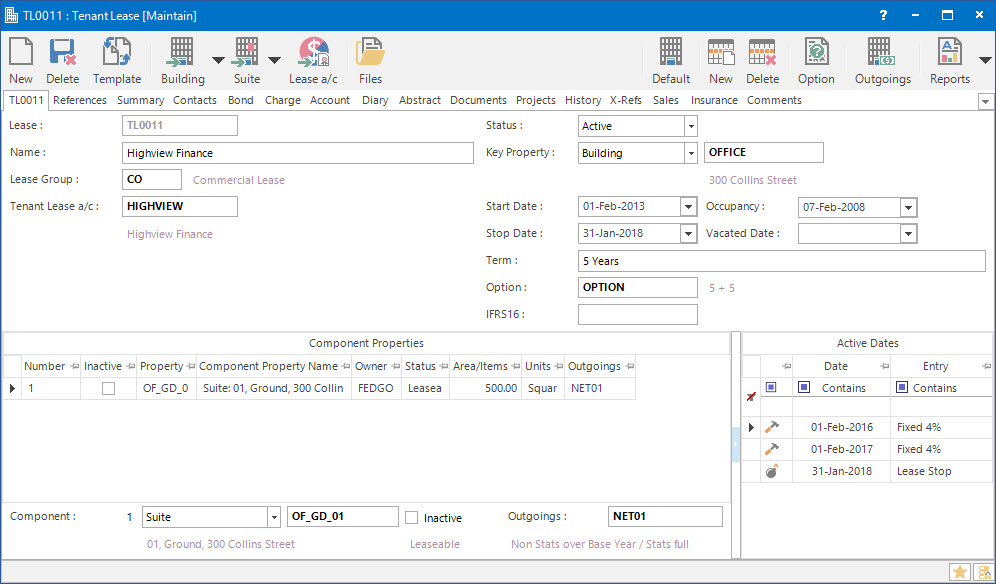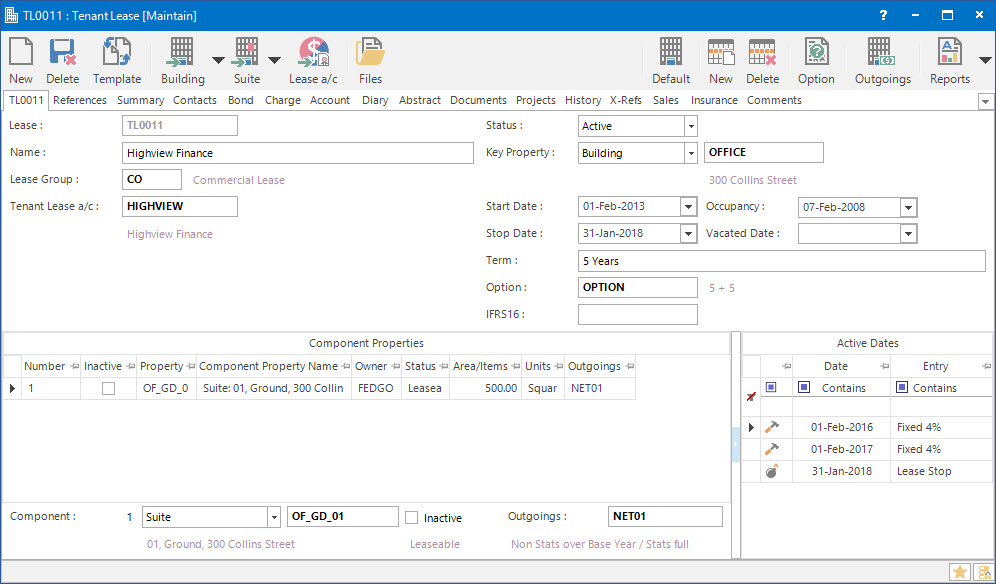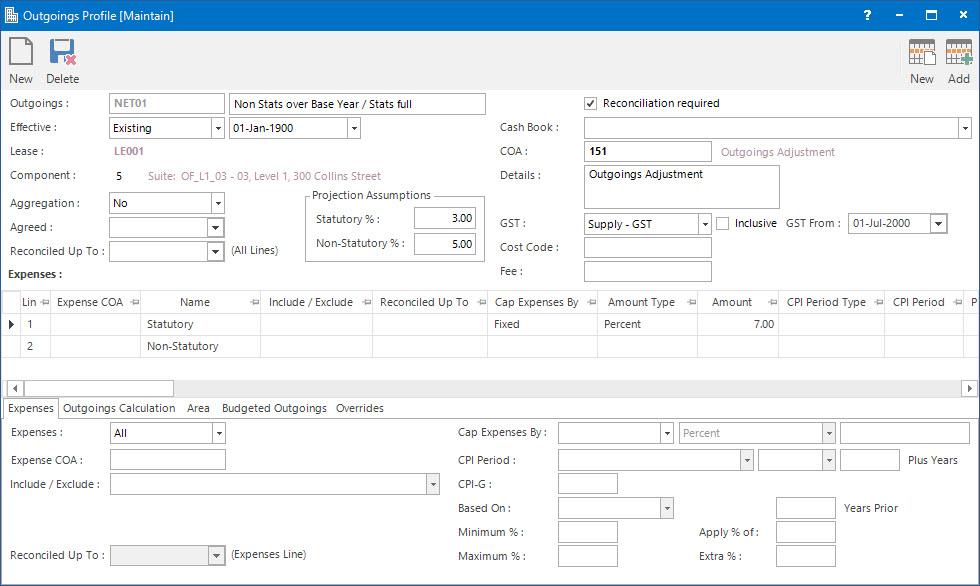Open topic with navigation
Adjusting the Outgoings Profile for a Lease Component
- The Outgoings Profile is attached to the Lease component through the Outgoings button on the Lease screen.
- While entering the lease components, the details in the Profile can be customised to suit the individual lease component.
Application Tool / Status Bar Calls
This Application can be called by clicking the Application tool-bar push button: Outgoings when maintaining Outgoings Profile for Lease components.
Mandatory Prerequisites
Prior to adjusting the Outgoings Profile for a Lease component, refer to the following Topics:
Screenshot and Field Descriptions
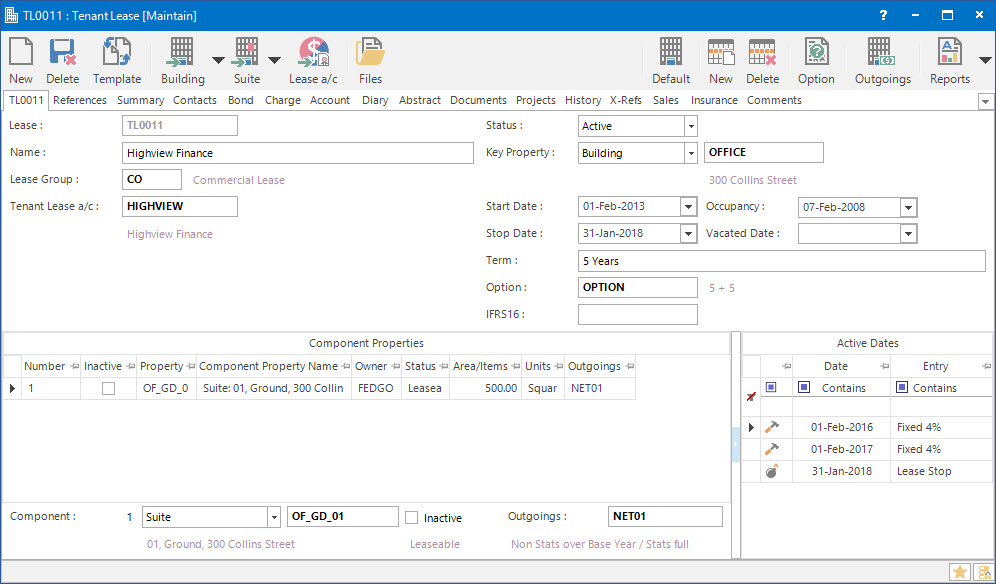
Component Properties table: this table displays the different types of Properties that are attached to the Lease.
Outgoings: this is the Outgoings Profile attached to the Component Property of the Lease.
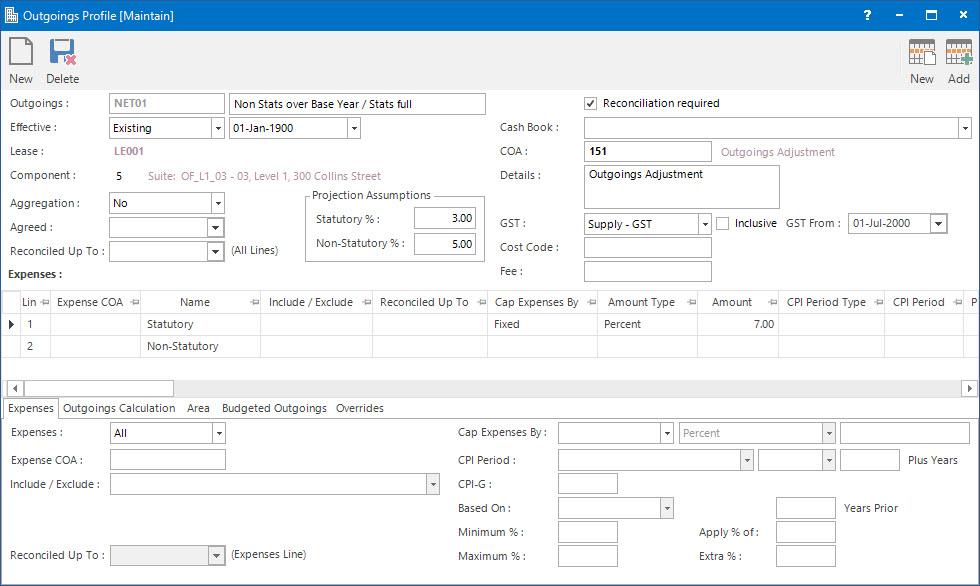
Refer to Maintaining Outgoings Profiles for field descriptions of the Outgoings Profile application.
How Do I : Adjust an Outgoings Profile for a Lease Component
- Select / Search for a Lease record on the Lease screen.
- Double click on the required Lease Component to which the Outgoings Profile needs to be attached to, from the Component Properties table.
- Click on the Outgoings field on the Component Properties table and click the Application tool-bar push button: Search to search for the Outgoings Profile templates and select the required Outgoings Profile template to attach to the Lease Component.
- Click the Right Hand Side Application tool-bar push button: Outgoings to open the Outgoings Profile attached to the Lease Component.
- Refer to How Do I : Add a new Outgoings Profile and How Do I : Modify an existing Outgoings Profile for field descriptions on how to set up a new Expenses Line Item or to make changes in the existing Expenses Line on the Expenses table.
- If the Profile has already been added previously click the Application tool-bar push button: Change. If it is new click the Application tool-bar push button: Add to save the changes entered for the Profile.
Related Topics
Adjusting Outgoings Profile for Lease Components is associated with the following Topics: